In the realm of productivity tools, Microsoft Excel stands out as a powerhouse for managing data and enhancing efficiency. One of the most underutilized features of Excel is the macro function, which can automate repetitive tasks and save you significant time each week. Imagine spending less time on mundane activities and more time on strategic decision-making. In this blog post, we will explore how Excel macros can revolutionize your workflow by detailing five specific macros that can help you streamline your tasks. By the end of this article, you’ll understand how to harness the power of macros to reclaim valuable hours in your week.
The first macro we’ll discuss is the AutoSum macro. This simple yet powerful tool can automatically calculate the sum of a range of cells, eliminating the need for manual calculations. For instance, if you manage a budget spreadsheet where you frequently add new expenses, you can create a macro that automatically sums the total expenses whenever you input new data. This not only saves you time but also reduces the risk of errors in your calculations. With just a click, you can have an updated total without having to drag your mouse or type in formulas repeatedly.
Next up is the Format Painter macro. Formatting can often be a tedious task, especially when you have to apply the same style across multiple cells or sheets. The Format Painter macro allows you to copy formatting from one cell and apply it to others with ease. For example, if you have a report that requires specific font styles, colors, and borders, you can create a macro that captures the formatting of your header row and applies it to all other rows in the report. This ensures consistency and professionalism in your documents while saving you the hassle of manually formatting each section.


Another time-saving macro is the Find and Replace macro. This feature is invaluable when you need to update data across a large spreadsheet. Imagine you are managing a client database and need to change a client’s address or contact information. Instead of manually searching for each instance, you can create a macro that automatically finds and replaces the specified text throughout the entire workbook. This not only expedites the process but also ensures that no instances are overlooked, maintaining the integrity of your data.
The fourth macro worth mentioning is the Data Validation macro. This tool can help you maintain data integrity by ensuring that only valid entries are made in your spreadsheet. For example, if you are tracking employee attendance and want to ensure that only specific values (like Present, Absent, or Sick) are entered, you can create a macro that sets up data validation rules for the relevant cells. This prevents errors and inconsistencies, allowing you to focus on analyzing the data rather than correcting mistakes.
Lastly, we have the Email Report macro. If you frequently send reports to your team or clients, this macro can save you a considerable amount of time. By automating the process of generating and sending reports, you can ensure timely communication without the repetitive task of manually attaching files and drafting emails. For instance, you can create a macro that compiles your weekly sales data into a report format and automatically sends it to your distribution list with a predefined message. This not only streamlines your workflow but also ensures that your stakeholders are always kept in the loop.
Incorporating these macros into your Excel routine can dramatically enhance your productivity. By automating tasks that typically consume your time, you free yourself to focus on more strategic initiatives. The beauty of Excel macros lies in their ability to be customized to fit your specific needs. Whether you’re managing a budget, tracking sales, or compiling reports, there’s a macro that can help you do it more efficiently.
To get started with macros, you don’t need to be a programming expert. Excel provides a user-friendly interface for recording macros, allowing you to capture your actions and replay them with ease. Once you’ve recorded a macro, you can assign it to a button or keyboard shortcut, making it even more accessible. As you become more familiar with the process, you can explore more advanced functionalities, such as writing your own VBA code to create even more powerful macros.
In conclusion, Excel macros are a game-changer for anyone looking to save time and improve efficiency in their work. By automating repetitive tasks, you can focus on what truly matters—making informed decisions and driving results. The five macros we explored today—the AutoSum, Format Painter, Find and Replace, Data Validation, and Email Report macros—are just the tip of the iceberg. As you delve deeper into the world of Excel, you’ll discover countless ways to leverage macros to enhance your productivity and streamline your processes. Embrace the power of automation and watch your efficiency soar.



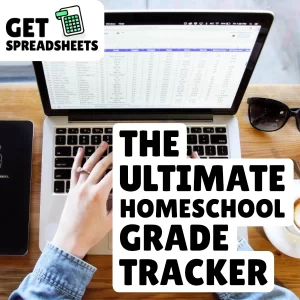
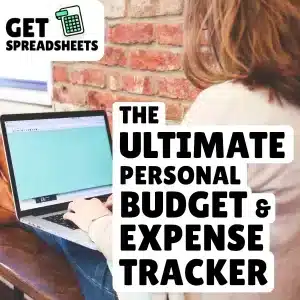
0 Comments