Excel Ideas For Spring
Fantastic spring 2025 uses for Excel
Easy Data Retrieval
Boost Efficiency with Data Validation
Simplify Complex Tasks - Generate Reports
Enhance Accuracy with Dynamic Dashboards

For the homeschooling mom, Spring 2025 is a season of renewal—new lessons, outdoor projects, and perhaps a touch of cabin fever as winter fades. Excel can be your command center, organizing chaos into a symphony of learning. Here are two standout uses, each with a clever function to master.
1. Lesson Planning with Progress Tracking
Imagine a spreadsheet that not only schedules your child’s science experiments and literature readings but also tracks their mastery over time. Excel can house a dynamic lesson planner where you input subjects, topics, and deadlines, then visualize progress with color-coded charts. Add a column for notes on your child’s reactions—did they light up during that botany lesson under the spring sun?—and you’ve got a living document of their educational journey.
This function predicts future values based on existing data—perfect for anticipating when your child might master multiplication or finish a novel. Suppose you track weekly quiz scores in Column A (weeks 1–10) and Column B (scores). In cell C11, enter =FORECAST.LINEAR(11, B1:B10, A1:A10) to predict their score in week 11. Adjust your teaching pace accordingly—maybe more flashcards or a celebratory picnic if they’re ahead!
How to Use It:
- List weeks in Column A (1, 2, 3…).
- Enter scores in Column B (e.g., 85, 88, 90…).
- In C11, type the formula above. Excel calculates a trend-based prediction, giving you data-driven insights into their learning curve.
2. Budgeting Field Trips and Supplies
Spring calls for hands-on learning—think zoo visits or gardening projects. Excel can manage your homeschool budget, allocating funds for supplies (seeds, notebooks) and outings while ensuring you don’t overspend. Create a table with categories, costs, and a running total that adjusts as you tweak plans.
This gem extracts distinct items from a list, ideal for cataloging supplies without duplicates. If you’re brainstorming materials in Column A (e.g., pencils, pencils, paint), =UNIQUE(A1:A10) in Column B returns just “pencils, paint.” Use it to streamline your shopping list.
- Enter potential supplies in A1:A10.
- In B1, type =UNIQUE(A1:A10).
Copy the unique list to your budget sheet, assign costs, and let Excel’s SUM function tally it up. Now you’re ready for a spring adventure, budget intact!
Entrepreneurial women in Spring 2025—perhaps launching an Etsy shop or a consulting gig—can harness Excel to turn passion into profit. It’s not just about numbers; it’s about strategy. Here are two uses tailored for small business success.
Spring means floral candles, pastel jewelry, or garden-themed printables. Excel can track inventory levels, alert you when stock dips, and even suggest reorder points based on sales trends. Build a sheet with product names, quantities, and sales data, then add conditional formatting to highlight low stock in bright pink.
Introduced recently, this function pulls real-time stock market data—but for entrepreneurs, it’s a metaphor for tracking your own “stock.” While it’s finance-focused, you can adapt it creatively. For a proxy, use =SUMIFS to tally sales by product over time, then predict reorder needs.
- List products in Column A, sales dates in B, and quantities sold in C.
- In D1, enter =SUMIFS(C:C, A:A, “Floral Candle”, B:B, “>=”&DATE(2025,3,1)) to sum March sales.
- Pair with a simple IF statement (e.g., =IF(D1>50, “Reorder”, “OK”)) to flag restocking. It’s not STOCKHISTORY, but it’s a practical pivot for small-scale inventory.

‘
4. Customer Relationship Management (CRM) on a Budget
No need for pricey software—Excel can store client details, track follow-ups, and even segment your audience (e.g., “Spring Sale VIPs”). Add columns for names, emails, last purchase, and notes like “loves lavender soaps.” A quick sort or filter keeps you connected.
This function combines text from multiple cells with a delimiter, perfect for crafting personalized email lists or notes. Say Columns A and B have first names and emails; in C1, =TEXTJOIN(“,”, TRUE, B1:B10) creates a comma-separated email string for your next newsletter.
- Enter names in A1:A10, emails in B1:B10.
- In C1, type the formula above.
- Copy the result into your email tool’s “To” field, and voilà—springtime outreach, done! Add a personal touch with data from your notes column.
For the financially curious woman in Spring 2025, Excel is a canvas for painting a secure future. Whether you’re saving for a dream vacation or decoding investments, these uses blend practicality with empowerment.
5. Personal Budgeting with Goal Setting
Spring is a time to refresh finances—track income, expenses, and savings goals (like that June getaway). Excel can categorize spending (groceries, kids’ activities), calculate surpluses, and project when you’ll hit your target. Add a savings thermometer chart for visual motivation.
This calculates loan or investment payments, but flip it to plan savings. Want $5,000 by June 1 (12 weeks away)? In A1, enter =PMT(0, 12, 0, -5000) to see you need to save $416.67 weekly (assuming no interest). Adjust for reality, and you’re on track.
- In A1, type the formula above (0% interest, 12 periods, future value -$5,000).
- Tweak the “nper” (number of periods) or add interest if applicable.
- Pair with a budget table: income in B, expenses in C, and savings in D. Watch your goal bloom!
Spring might inspire you to dip into stocks or mutual funds. Excel can monitor your portfolio’s value, gains, and losses. Input ticker symbols, shares, and purchase prices, then use web queries or manual updates to fetch current prices.
This modern successor to VLOOKUP finds data with ease. If you list investments in A1:A5 (e.g., “AAPL”) and current prices in B1:B5 from a web source, =XLOOKUP(A1, A1:A5, B1:B5) retrieves AAPL’s price in your portfolio sheet.
- In Sheet1, list tickers (A1:A5) and prices (B1:B5).
- In Sheet2, A1 has “AAPL”; in B1, enter the formula above.
- Multiply by shares owned for total value. Spring 2025 becomes your season of financial clarity!
Spring 2025 invites you to bloom where you’re planted, and Excel is the soil. University-educated and mid-30s or beyond, you’ve got the intellect and drive to wield it creatively. Picture this: a homeschool mom sipping coffee on a crisp March morning, tweaking a forecast to perfect her lesson plan; an entrepreneur packaging spring orders, her inventory sheet humming with efficiency; a woman mapping her financial freedom, one savvy formula at a time. That’s the power of Excel—unassuming, yet transformative.
Stay Updated with Our Latest Tips
More Topics Coming Soon
Excel Tips & Tricks
Data Analysis
Spreadsheet Templates
Business Solutions
Personal Finance
Productivity Hacks
Related Products
Explore More About Spreadsheets
Unlock the full potential of your data by diving into our extensive collection of articles on spreadsheets. Whether you’re a novice or an expert, our blog offers valuable insights and tips to enhance your skills.



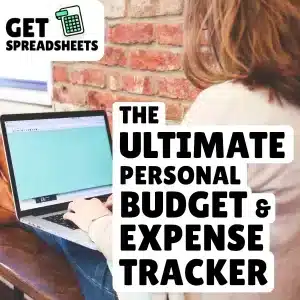
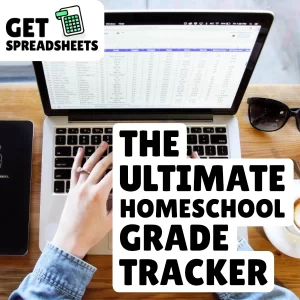
0 Comments